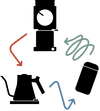How do I get started with general settings on EKG Pro?
Navigating to the Menu:- From the brew screen, press the menu button next to the dial to navigate to the menu.
- On the menu you will see the following options as you scroll with the dial: General, Altitude, Pre-Boil, Hold, Schedule, Guide Mode, Chime, and Units. [do this visually]
- As a first step, scroll to General and use one short press of the dial to click into it. From here you can select your Language, set your Clock, turn Wireless (Bluetooth) on/off, or Calibrate your kettle.
- To start off, scroll to language and select it with one quick press on the dial. You can pick between English, French, and Spanish. To select your language, scroll to the language of your choosing and click with the dial.
- This will set the language and bring you back to the menu.
- To turn Wireless On/Off navigate to and select General once again.
- Scroll to Wireless and select with one press of the dial.
- Select On or Off by scrolling to your choice and pressing the dial once.
- Please note: in order for your Kettle to work with the Fellow Updater App, your Wireless must be turned on.
- To set your clock navigate to and select General once again.
- Scroll to Clock and select with one press of the dial. When in the Clock menu you can choose Digital, Analog, or off.
- To select scroll to your choice and press the dial once more. [Select Digital]
- To set your clock scroll using the dial until you land on the correct hour. Press the dial once to lock in that time.
- Next repeat the same process with minutes, scrolling until you reach the desired time and pressing to finalize.
- As a last step you will also need to select AM or PM. This will be particularly important if you plan to use the Schedule function.
- Finalize your selection with a press to the dial button. This will return you once more to the primary menu screen.
How do I set a schedule on EKG Pro?
Interested in pre-setting your kettle’s brew time? Follow the steps below using EKG Pro’s customizable scheduling feature to do so:- From the main menu, scroll with the dial until you land on Schedule.
- Press the dial to select Schedule.
- From here you are able to select “Once” or “Daily.” Select “Once” if you only want to preset your schedule in this instance, select “Daily” if you’d like to have it at the same time every day.
- Select your choice by scrolling with the dial and pressing once on your selection.
- Next, scroll using the dial until you land on the correct hour. Press the dial once to lock in that time.
- Next repeat the same process with minutes, scrolling until you reach the desired time and pressing to finalize.
- As a last step you will also need to select AM or PM.
- Finalize your selection with a press to the dial button. This will return you once more to the primary menu screen.
How do I use Guide Mode on EKG Pro?
Do you like to brew different types of coffee or tea? EKG Pro’s Guide Mode provides on-device temperature guidance for the brew of your choice. Steps to turn on and use Guide Mode:- From the main menu, scroll with the dial until you land on Guide Mode.
- Press the dial once to select it.
- To turn on Guide Mode, toggle to On and press the dial. This will return you to the main menu.
Not in a hurry to use your hot water? EKG Pro has adjustable Hold Mode that allows you to keep your water at the desired temperature for 15, 30, 45, or 60 minutes. Turning on Hold Mode:
- From the main menu, scroll with the dial until you land on Hold.
- Toggle using the dial to your desired Hold time.
- Press the dial once to select.







 Personalized Gifts
Personalized Gifts